Asset Type and Asset Subtype
Objective: Gain an understanding of how to create an Asset Type or Asset Subtype.
It is important to add all valid Asset Type and Asset Subtype at the Asset configuration stage. This is because when creating Assets, Asset Type and Asset Subtype needs to be defined as these fields are selected from the drop-down menus.
Steps:
From the Navigation Sidebar, select 'Admin' and then select 'Assets' from the Navigation Dropdown.
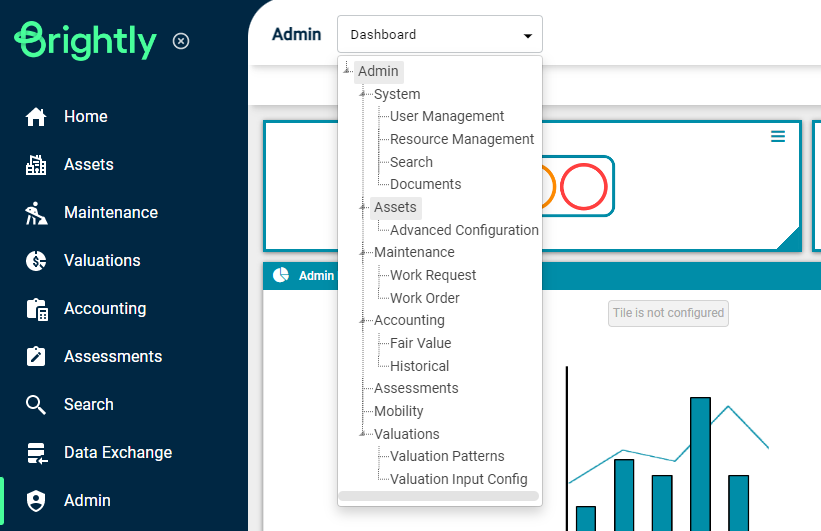
Just below the Navigation Dropdown, there are the following menu buttons:
-
Asset Category
-
Asset Classes
-
Asset Types
-
Auto Ids Seed
-
Meter Types
-
Asset Access Controls
Security Groups
Click on the 'Asset Types' button from the above menu. In the main window on the left, there is a hierarchy tree called 'Asset Type & Subtype' that lists all Asset Types alphabetically.
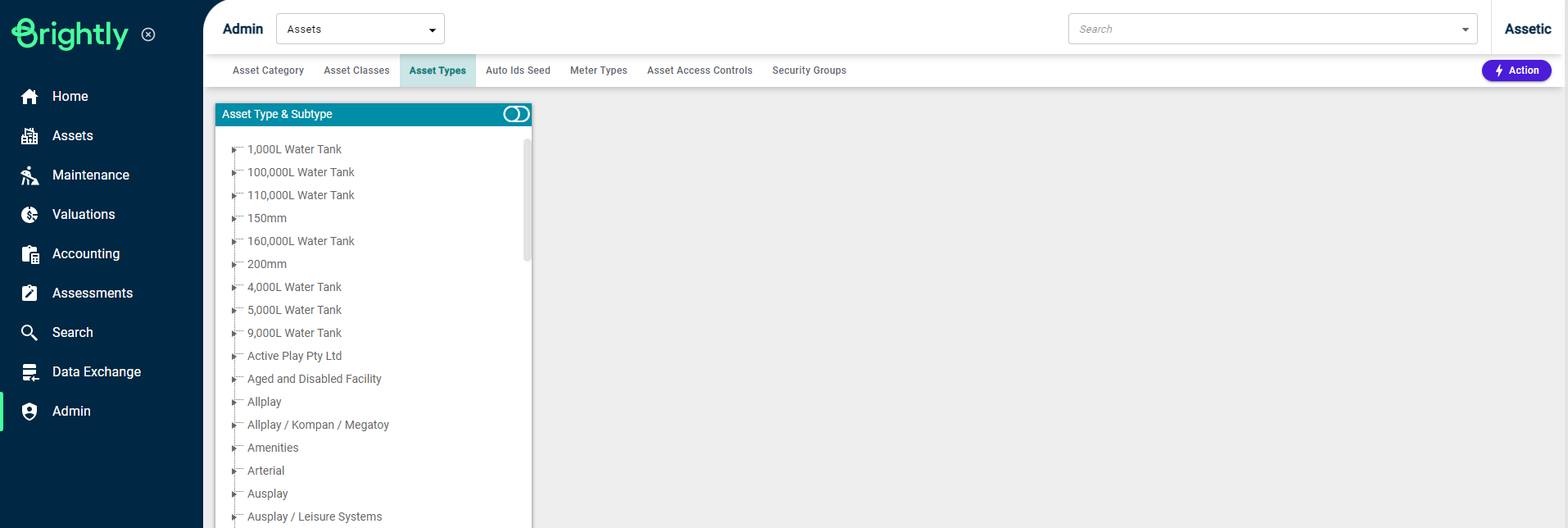
It is possible to delete an Asset Type or Subtype by selecting the record from the hierarchy tree on the left and then selecting delete from the Actions menu.
Creating an Asset Type:
To add an Asset Type, select 'Create Asset Type' from the Actions menu. A window titled ‘Add/Edit Type' will open as shown below:
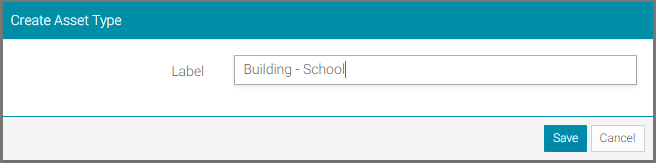
Populate the Label field, in this example, it is 'Building - School'.
Click on the Save button and a system message stating ‘Successfully added Asset Type’ will appear at the bottom right corner of the screen, confirming the action.
Now, when scrolling back up to the top of the tree list we can see that ‘Building - School’ has appeared in the Asset Type tree.
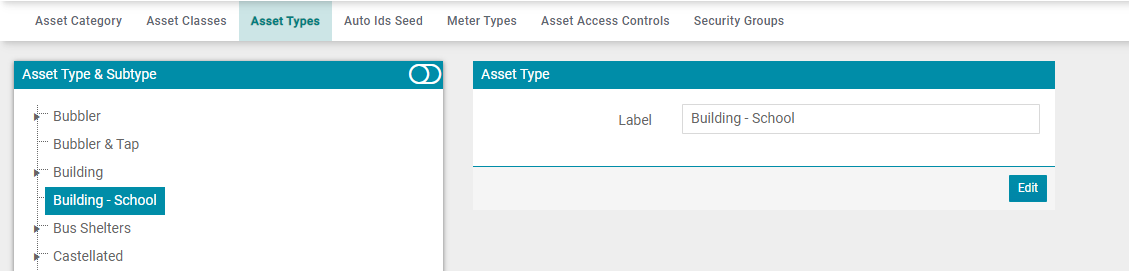
Now add an Asset Subtype to this Asset Type.
Select the ‘Building - School’ by clicking on it and it will become highlighted.
Now, ‘Create Asset Sub Type' can be selected from the Actions menu, which will open the 'Create Asset Sub Type' pop-up with the selected Asset Type already populated in the Parent field.
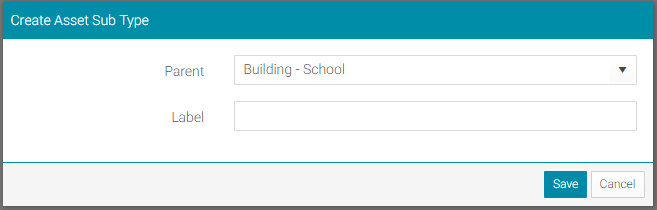
After the Label field is populated, select Save.
Alternatively, users are able to create an Asset Subtype by clicking 'Create Asset Sub Type' without clicking on an existing Asset Type. Then the user will need to select the Asset Type parent from the drop-down menu.
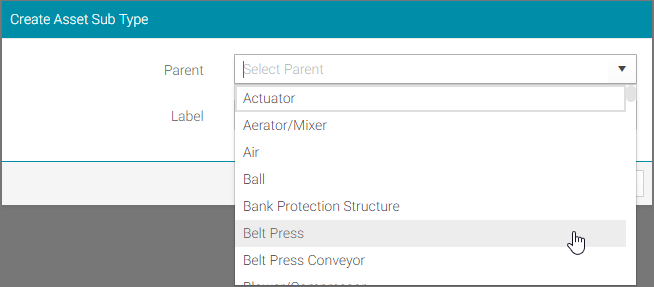
The next requirement is to enter an Asset Subtype label and select 'Save'. It is possible for many Subtypes to be associated to an Asset Type.
Once a record is created, select the record in the hierarchy tree and a window will appear that will allow the record to be edited and saved.
How to Create Asset Type and Subtype:
